#
Admin Dashboard
Log in into Admin panel
To login in the admin panel, you have to go to the path /admin
For example https://yourwebsite.com/support/admin

- Go to
/admin. - Input your staff user credentials.
- You will have access to the admin panel.
#
Dashboard
Here in dashboard you have last activity where you can see your notifications and all notifications and statistics when you can see some nerd stuff like things related to tickets and signups.
#
Statistics
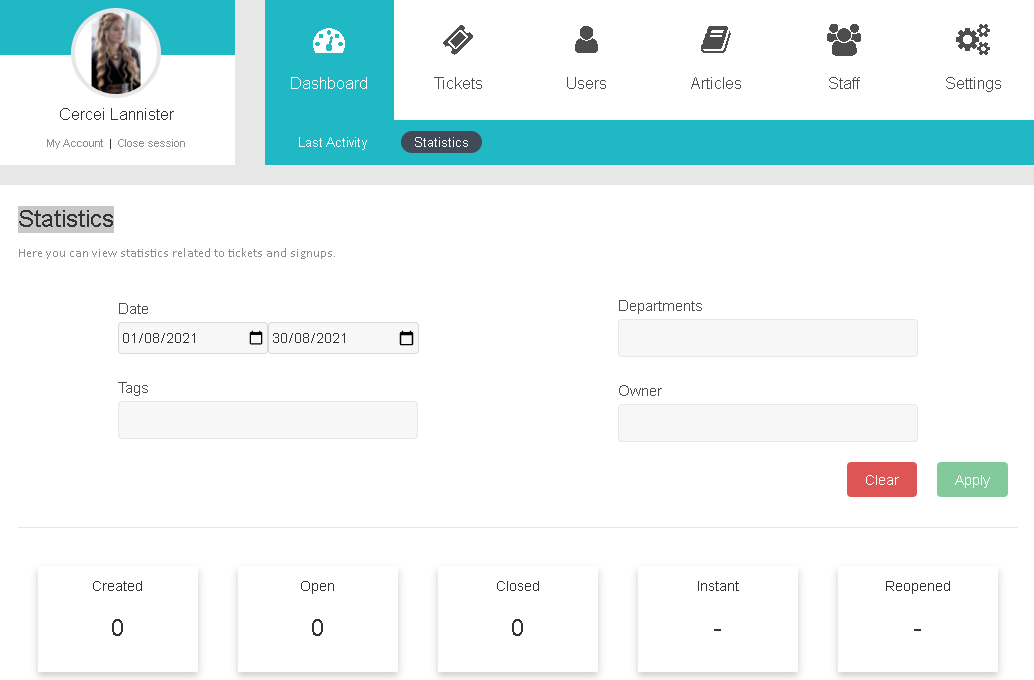
When you first enter the dashboard, you will see statistics about system activity.
Tickets Created indicates the number of tickets that have been created during the last days.
Ticket Closed indicates the number of tickets that have been closed during the last days.
Signups indicates the number of user registrations that have been done during the last days.
Replies indicates the number of tickets that have been answered during the last days.
Also you can see choose to see the last 7 days or 30 days
#
Last Activity
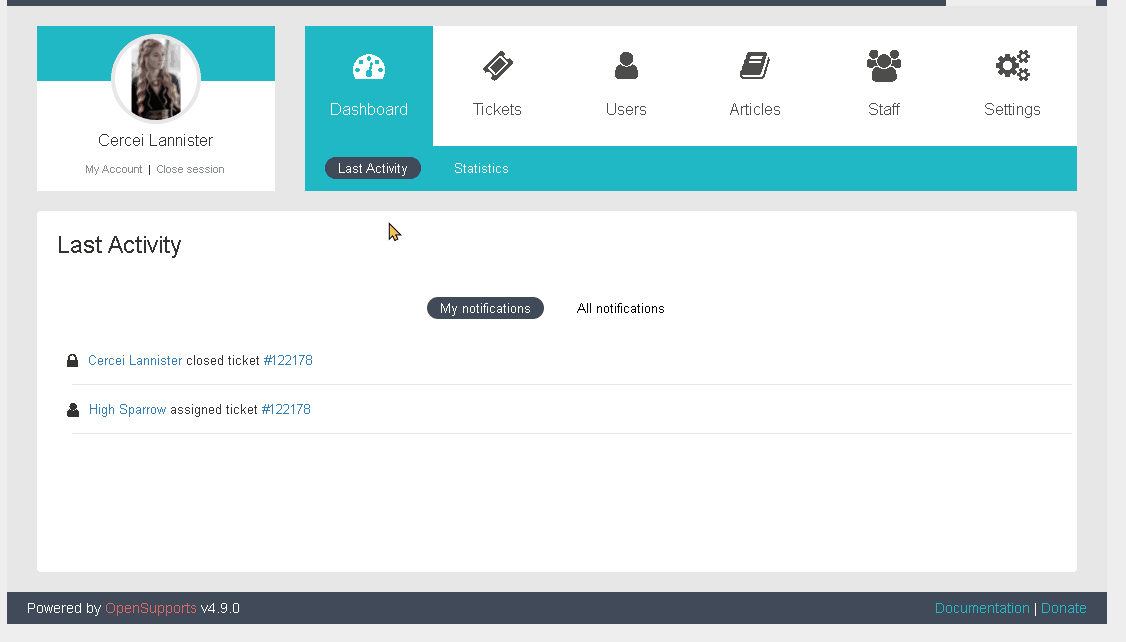
- My notifications will show you the last activity regarding the tickets you have assigned.
- All notifications will show you all the last activities of the whole system.
